Two-Factor Authentication (2FA) is one of the most effective ways to protect your online accounts from unauthorized access. By requiring a second form of verification in addition to your password, 2FA significantly enhances security and makes it much harder for hackers to breach your accounts.
This step-by-step guide will walk you through setting up 2FA on popular platforms, helping you secure your digital life with minimal effort.

What is Two-Factor Authentication?
Two-Factor Authentication adds an extra layer of security to your online accounts by requiring two forms of verification:
- Something You Know: Your password.
- Something You Have: A secondary device, like a phone, or a generated code.
This ensures that even if someone gains access to your password, they cannot log in without the second verification factor.
Benefits of Two-Factor Authentication
- Enhanced Security: Protects against phishing and brute-force attacks.
- Account Protection: Even if your password is compromised, 2FA keeps your account secure.
- Peace of Mind: Adds a layer of reassurance in an increasingly insecure digital world.
Step-by-Step Instructions for Setting Up 2FA
Google Accounts
- Go to your Google Account at myaccount.google.com.
- Select Security from the left-hand menu.
- Under Signing in to Google, click 2-Step Verification and select Get Started.
- Follow the prompts to set up 2FA using your phone number or an authenticator app.
- Confirm your setup by entering the code sent to your chosen method.
- Open Settings & Privacy on your Facebook account.
- Navigate to Settings > Security and Login.
- Under Two-Factor Authentication, click Edit.
- Choose your preferred method: Text message, authentication app, or security key.
- Follow the on-screen instructions to activate 2FA.
- Open the Instagram app and go to Settings.
- Select Security > Two-Factor Authentication.
- Tap Get Started and choose a method: Text message or authentication app.
- Follow the prompts to complete the setup.
Apple ID
- Go to Settings on your Apple device and tap your name.
- Select Password & Security and then Turn on Two-Factor Authentication.
- Follow the instructions to verify your phone number and enable 2FA.
Microsoft Accounts
- Sign in to your Microsoft account at account.microsoft.com.
- Go to Security > Advanced Security Options.
- Under Two-Step Verification, click Turn on.
- Set up 2FA using a phone number, email, or authenticator app.
Tips for Using Two-Factor Authentication Effectively
- Use an Authenticator App: Apps like Google Authenticator, Authy, or Microsoft Authenticator are more secure than SMS-based codes.
- Keep Backup Codes Safe: Store your backup codes in a secure location in case you lose access to your 2FA device.
- Enable 2FA on All Critical Accounts: Prioritize accounts with sensitive data, such as email, banking, and social media.
- Be Aware of Phishing Attempts: Never share your 2FA codes with anyone, even if they claim to be from a trusted organization.
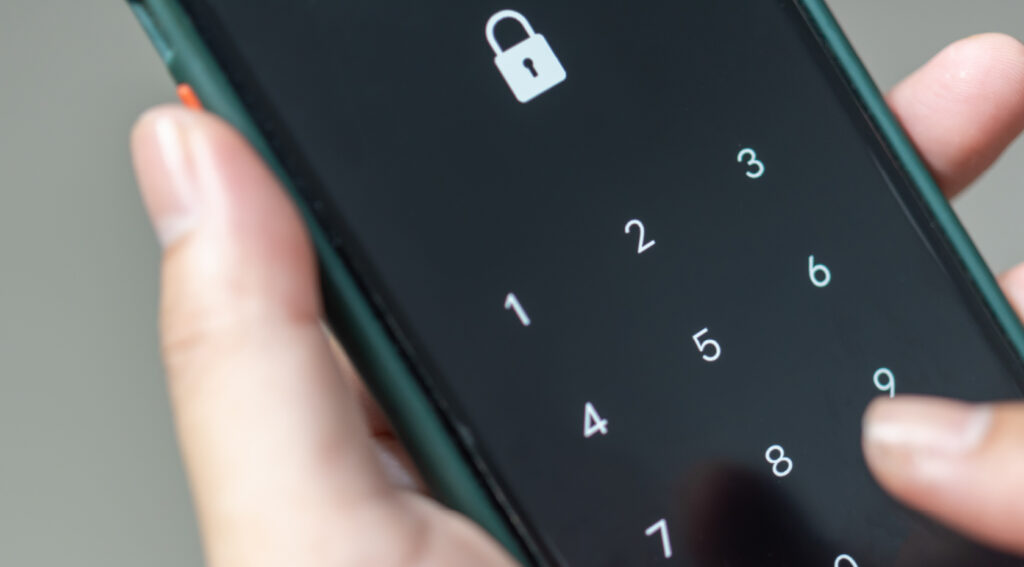
What to Do If You Lose Access to Your 2FA Device
Losing access to your 2FA device can be frustrating but manageable. Here’s what you can do:
- Use Backup Codes: Most platforms provide backup codes during the setup process. These can be used to regain access.
- Contact Customer Support: Reach out to the platform’s support team for account recovery options.
- Keep Recovery Information Updated: Ensure your recovery email and phone number are current to streamline the process.
Strengthen Your Online Security with 2FA
Two-Factor Authentication is a simple yet powerful tool for securing your online accounts. By enabling 2FA on all critical platforms and following the steps outlined in this guide, you can significantly reduce your risk of falling victim to cyberattacks. Take control of your online security today by setting up 2FA and encouraging others to do the same.